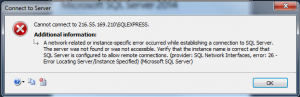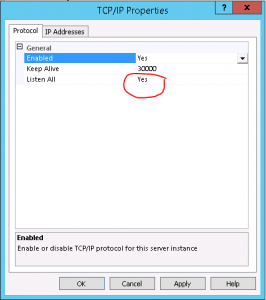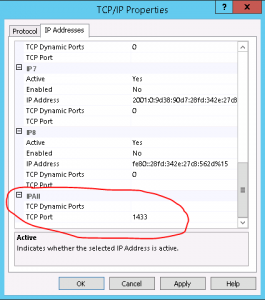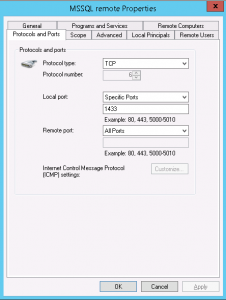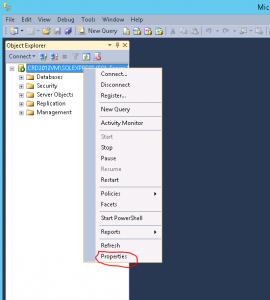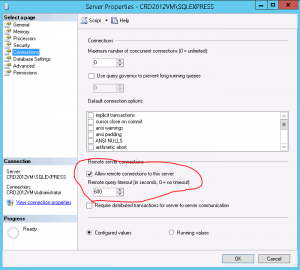You experience the following error message:
A network-related or instance-specific error occurred while establishing a connection to SQL Server. The server was not found or was not accessible. Verify that the instance name is correct and that SQL Server is configured to allow remote connections. (provider: Named Pipes Provider, error: 40 – Could not open a connection to SQL Server)
Instrucions to enable MSSQL remote connecton.
Run SQL Server Configuration Manager.
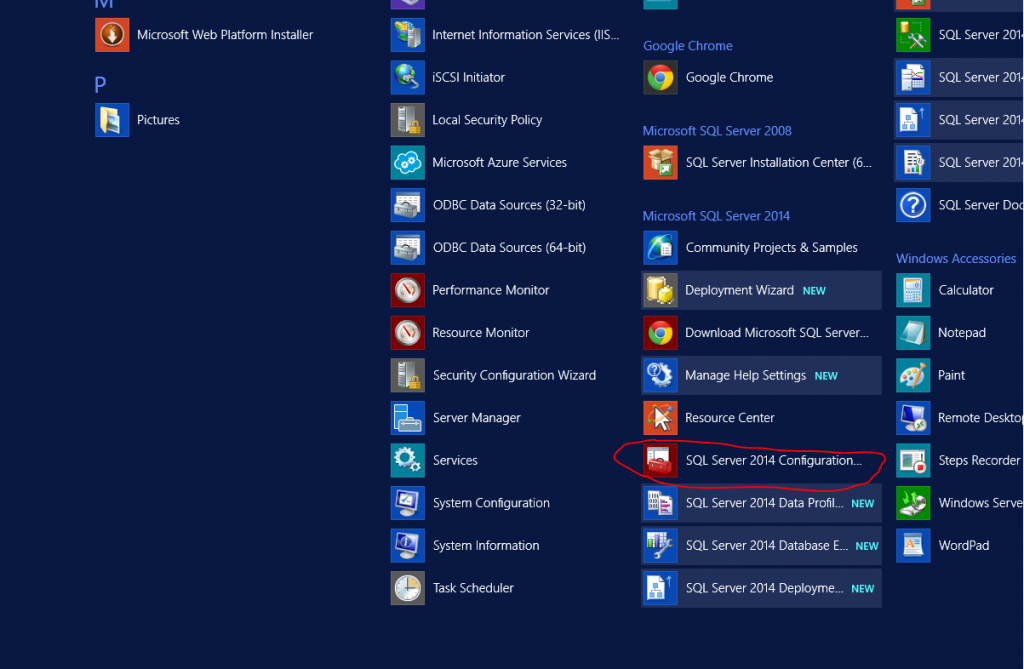
Protocols for MSSQLServer
The next good thing to check is the SQL Server Network Configuration. Open the SQL Server Configuration Manager, unfold the node SQL Server Network Configuration and select Protocols for MSSQLServer (or whatever the name of your SQL Server instance is).
Go to SQL Server Network Configuration > Protocols for SQLEXPRESS.
Make sure TCP/IP is enabled. Right-click on TCP/IP and select Properties.
Now:
Select the IP Addresses Tab. Verify that, under IP2, the IP Address is set to the computer’s IP address on the local subnet.
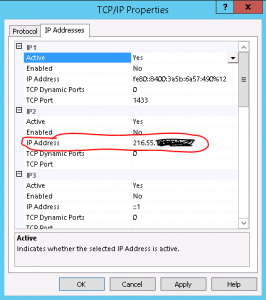
Scroll down to IPAll. Make sure that TCP Dynamic Ports is blank. Make sure that TCP Port is set to 1433.
Make Sure the SQL Server Browser is running. Go to Services and set the start to automatic. Then start the service.
Add a firewall rule to allow port 1433
Make user Remote Connections are enabled on your SQL Server database.
Open SQL Server 2008 Management Studio, connect to the server in question, right click the server.
Navigate to Connections and ensure that Allow remote connections to this server is checked.
Other resources:
http://blogs.msdn.com/b/walzenbach/archive/2010/04/14/how-to-enable-remote-connections-in-sql-server-2008.aspx
https://msdn.microsoft.com/en-us/library/ms191464.aspx